Fallback Image
The Fallback Image feature allows you to configure a fallback image on screens to avoid black screens for any reason. The image is shown in full-screen mode and is valid for up to one year from the last valid playlist received by the screen.
Example events when the fallback image will be shown:
- No content scheduled (replaces automatic power save, see Active hours below to control this)
- Screen is offline with an expired playlist
Add fallback image
View the screen that you want to configure. Select the “Fallback image” tab and press the "Add media" button or use the drag and drop field to select the media you wish to display as a fallback image. After you have added your media click the “Save” button.
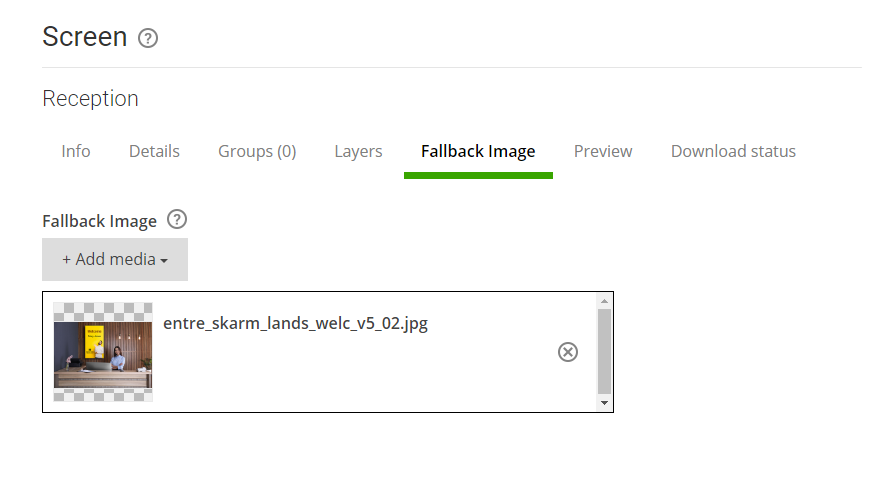
Active hours
Since fallback image effectively replaces power save, i.e. the screen does not know if "no content scheduled" is intentional or not, it's important to configure the "Active hours" setting on the screens player. If Active hours is unconfigured the screen will be on 24/7.
To set Active hours, select the Details tab and go the screens player by clicking View next to it.
Then switch to the Settings tab and find the setting Time period when content can be scheduled.
Configure it as desired and finish by clicking Save on the action bar at the bottom. (It's only possible to provide a single timespan which applies to all days.)